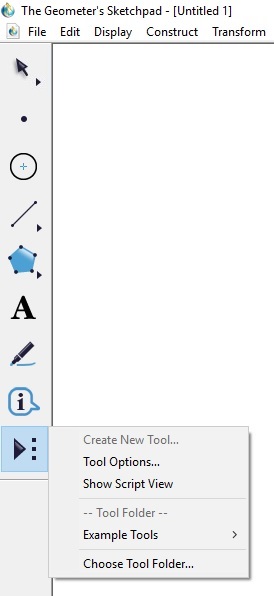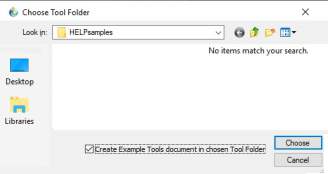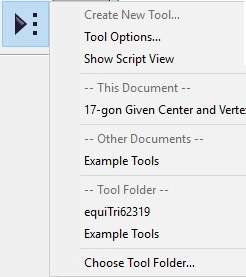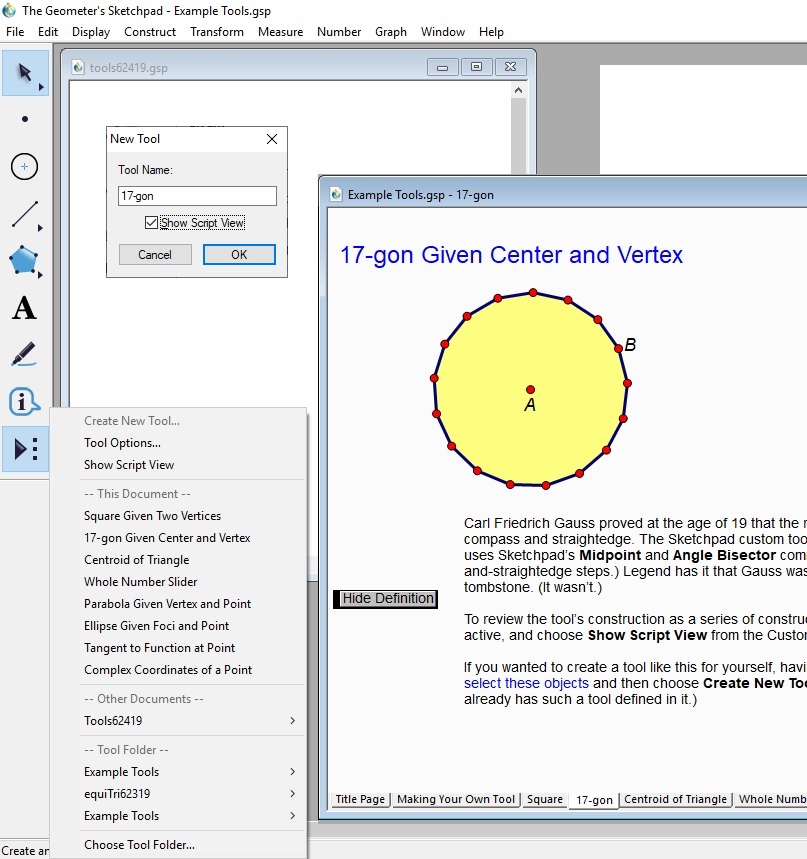In short:- · Make and store a tool (a .gsp file with stuff on it you wish to use again).
- · Open in Sketchpad two .gsp files at the same time -- the tool .gsp file AND your new .gsp file.
- · Select and copy the entire tool (picture) that is on the screen.
- · Go to the empty new .gps file, and just click and paste on an empty area while the file is still selected.
- · Repeat this as desired. Edit the figure as desired.
- Decide if you need a tool.
a. A copy of stuff (image, text, measurement) may be copied
from another sketch which is also open in Sketchpad.
b. A tool is designed for making multiple similar copies in a sketch.
c. It is also designed to repeat a process you use often and do not wish to copy from another open sketch.

- Each tool must be created or placed on a new (unused and empty sketch). It may be:
a. created anew on the blank sketch, or
b. copied from an existing open sketch.
c. placed in the Tools Folder by copying or moving it from another file location.
- Once the newly created sketch contains only the item for which you wish a tool, it must be saved.
a. Use the traditional File menu to "Save" or "Save as" to save the tool sketch.
b. It must be saved in your Tool Folder created by you. See above.
- The "book" says, "The tool becomes available once:
a. Sketchpad has been closed and opened again, or
b. Opened with the "Choose Tool Folder" option found at the bottom of the Custom Tools tool button."
c. I have not always succeded with this.
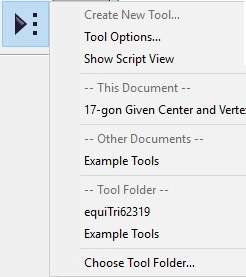
I have given up trying to make a tool appear in the custom tools button menu (on the left).
|




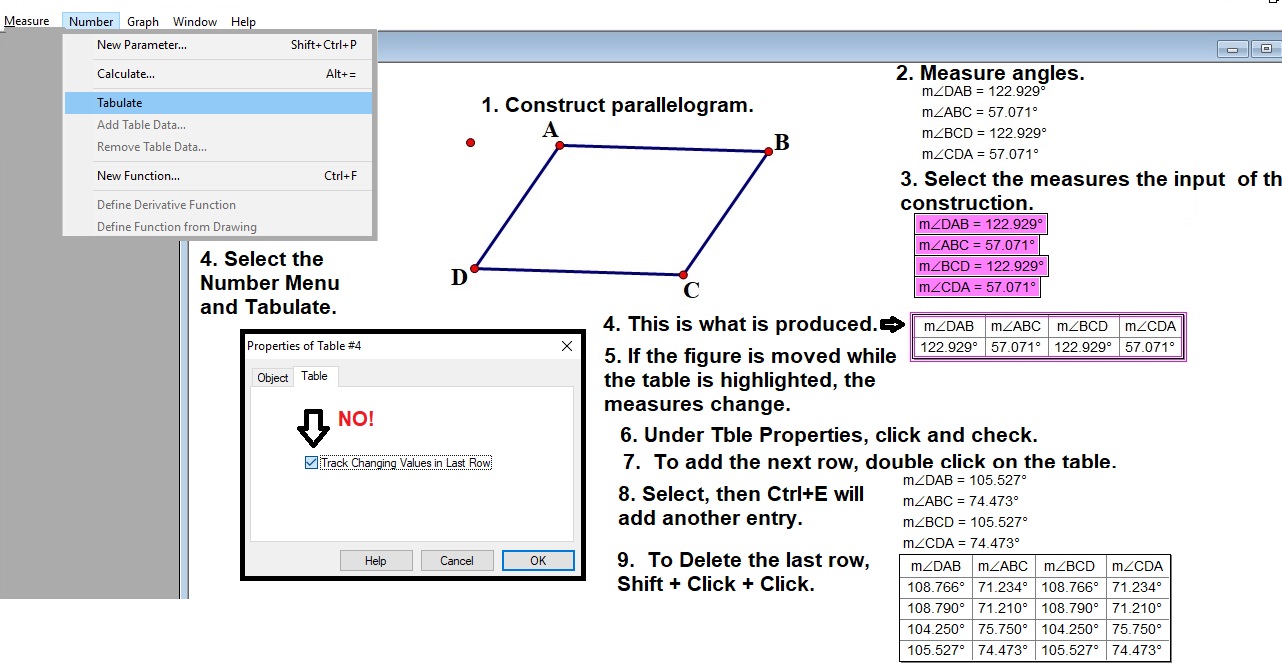
![[master list of all MSH! dictionary words]](http://www.mathnstuff.com/math/spoken/here/1gif/words.gif)

![[Good Stuff -- free & valuable resources]](http://www.mathnstuff.com/gif/goods.gif)

![[MC,i. Home, site home page]](http://www.mathnstuff.com/math/spoken/here/1gif/mcihome.gif)