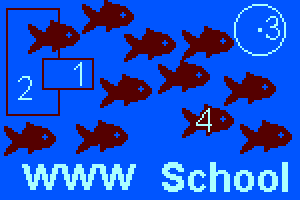
An image map is a collection of hotspots or links organized in a pictorial manner. The image map on the left links to 5 different places on this page. Use the mouse to determine the location of the 5th, unmarked, link and test each link.
Above, the school logo image links to only 1 location, the WWW School home page, so, it is not an image map. The image map at the left links to many distinct locations.
Below, the image does not link anywhere. Check this with your mouse.
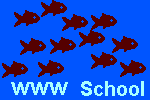
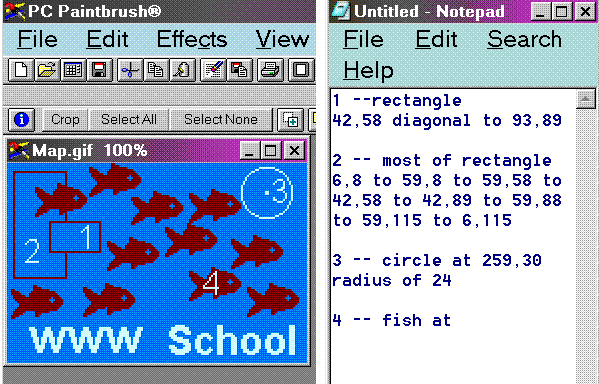
![[MCi logo]](http://www.mathnstuff.com/math/spoken/here/1gif/mci4msh.gif)
![[MSH! Home]](http://www.mathnstuff.com/math/spoken/here/1gif/mshhome.gif)
![[Transcription]](http://www.mathnstuff.com/math/spoken/here/1gif/spoke.gif)
![[Table]](http://www.mathnstuff.com/math/spoken/here/1gif/table.gif)
![[Words]](http://www.mathnstuff.com/math/spoken/here/1gif/words.gif)
![[MC,i. Home]](http://www.mathnstuff.com/math/spoken/here/1gif/mcihome.gif)


![[top]](http://www.mathnstuff.com/math/spoken/here/1gif/top.gif)
![[end]](http://www.mathnstuff.com/math/spoken/here/1gif/end.gif)
![[next]](http://www.mathnstuff.com/math/spoken/here/1gif/next.gif)
![[last]](http://www.mathnstuff.com/math/spoken/here/1gif/last.gif)
![[Good Stuff]](http://www.mathnstuff.com/gif/goods.gif)
![[Order form]](http://www.mathnstuff.com/math/spoken/here/1gif/orders.gif)