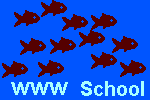| |
| Starting point tags:
|
<a href="gothere
">
starting location</a> |
| Ending point tags:
|
| <a name="gothere">
landing location</a>
|
|
Here are the tags needed for the jump.
| |
For a jump to a page, a graphic, an animation, a sound clip,
one pairs of anchor tags, positioned
at the starting point, incorporates
the ending point.
The pair of anchor tags is:
| |
<a href="gothere
">
starting location</a> |
Here are the tags needed for a jump.
| |
17th: Location is named by URL.
Take this jump to examine the
parts of a URL.
18th: To enable your web page,
to jump from the top of the page to the bottom or
from the bottom of the page to the top, anchor tags are required.
JUST AFTER THE TOP <body> tag, put this tag to end a jump
to the top of the page.
|
|
and this tag to go to the bottom of the page.
|
|
JUST BEFORE THE BOTTOM </body> tag, put this tag to end a jump
to the bottom of the page.
| |
and this tag to go to the top of the page.
| |
If you haven't put much text on the page itself, put in some
line-break tags in
the middle of the page or between the paragraphs to add length to
the page.
| |
Save the page, refresh the browser, test your links.
|
|
|
|
|
|
|
|